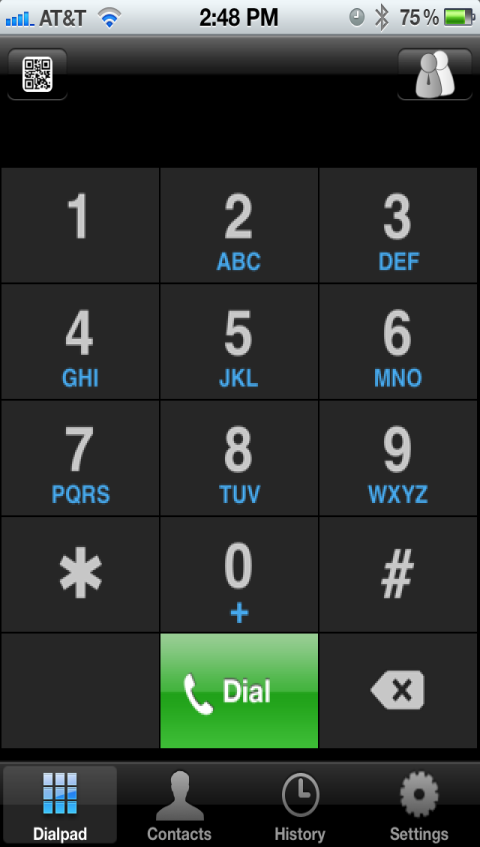Zoiper Mobile (iOS and Android Softphone)
Zoiper Mobile (Android or ios)
Setting up your softphone on your Android device has never been this easy. To set up your Zoiper Mobile Softphone simply follow the steps bellow:
Option A : Zoiper for Android
Download Zoiper from the Play Store. After you have installed on your mobile phone, open the app, then, from the “Dialer” window click on the QR code icon located in the bottom left side of the page and scan the code generated on the VoiceMailTel Online Portal or provided by your VoiceMailTel Customer Account Representative.Your VoiceMailTel Account will be instantly added to your Zoiper Softphone.
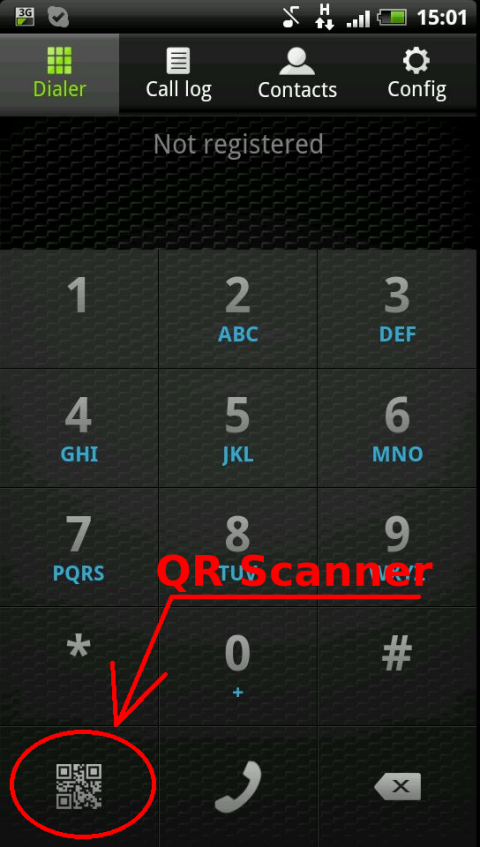
Option B : Zoiper for Iphone
Download Zoiper from the App Store. After it’s installed, open the app, then, from the “Dialpad” window click on the QR code icon located in the top left side of the page and scan the code generated on the VoiceMailTel Online Portal or provided by your VoiceMailTel Customer Account Representative.
NOTE:To generate a code for your mobile softphone, simply log into your VoiceMailTel portal, click on “Terminals” (beneath your extensions, on the lower left side),then click on “View QR code” next to the terminal of your choice. Select your softphone from the top of the page and scan the QR code.