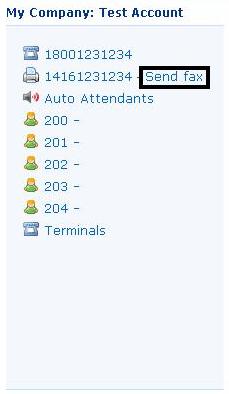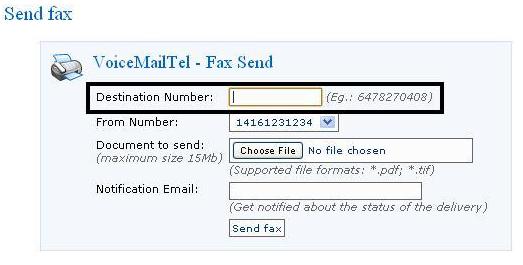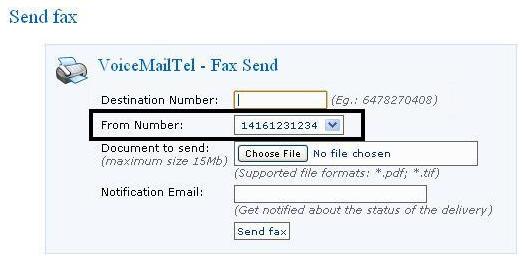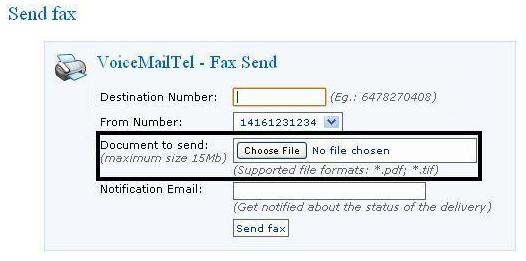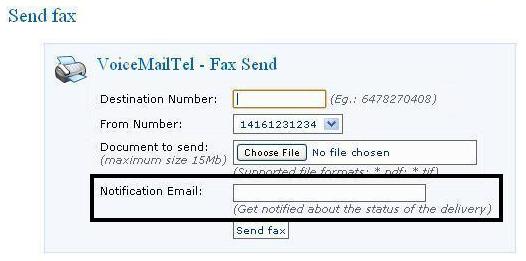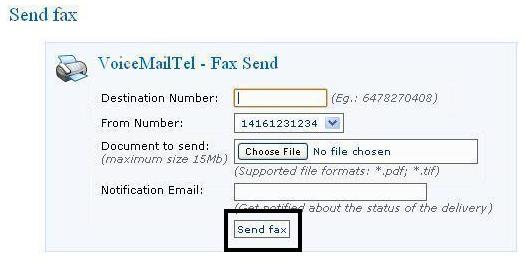Difference between revisions of "How can I send faxes from my VoiceMailTel online portal account?"
From VoiceMailTel Wiki
Adrian.dan (talk | contribs) |
Adrian.dan (talk | contribs) |
||
| Line 1: | Line 1: | ||
Sending faxes from your portal account: <br> | Sending faxes from your portal account: <br> | ||
| − | + | 1. Login to your VoiceMailTel online portal account | |
| − | + | 2. Click on Send Fax | |
[[File:Click on send fax.JPG]] | [[File:Click on send fax.JPG]] | ||
| − | + | 3. Add number to send to | |
[[File:Add destination fax number.JPG]] | [[File:Add destination fax number.JPG]] | ||
| − | + | 4. Select number to send from | |
[[File:Select number to send fax from.JPG]] | [[File:Select number to send fax from.JPG]] | ||
| − | + | 5. Upload .pdf or .tif file to send | |
[[File:Upload fax document to send.JPG]] | [[File:Upload fax document to send.JPG]] | ||
| − | + | 6. Enter notification email | |
[[File:Enter notification email.JPG]] | [[File:Enter notification email.JPG]] | ||
| − | ''' | + | 7. '''Send''' |
[[File:Send fax.JPG]] | [[File:Send fax.JPG]] | ||
| − | |||
| − | |||