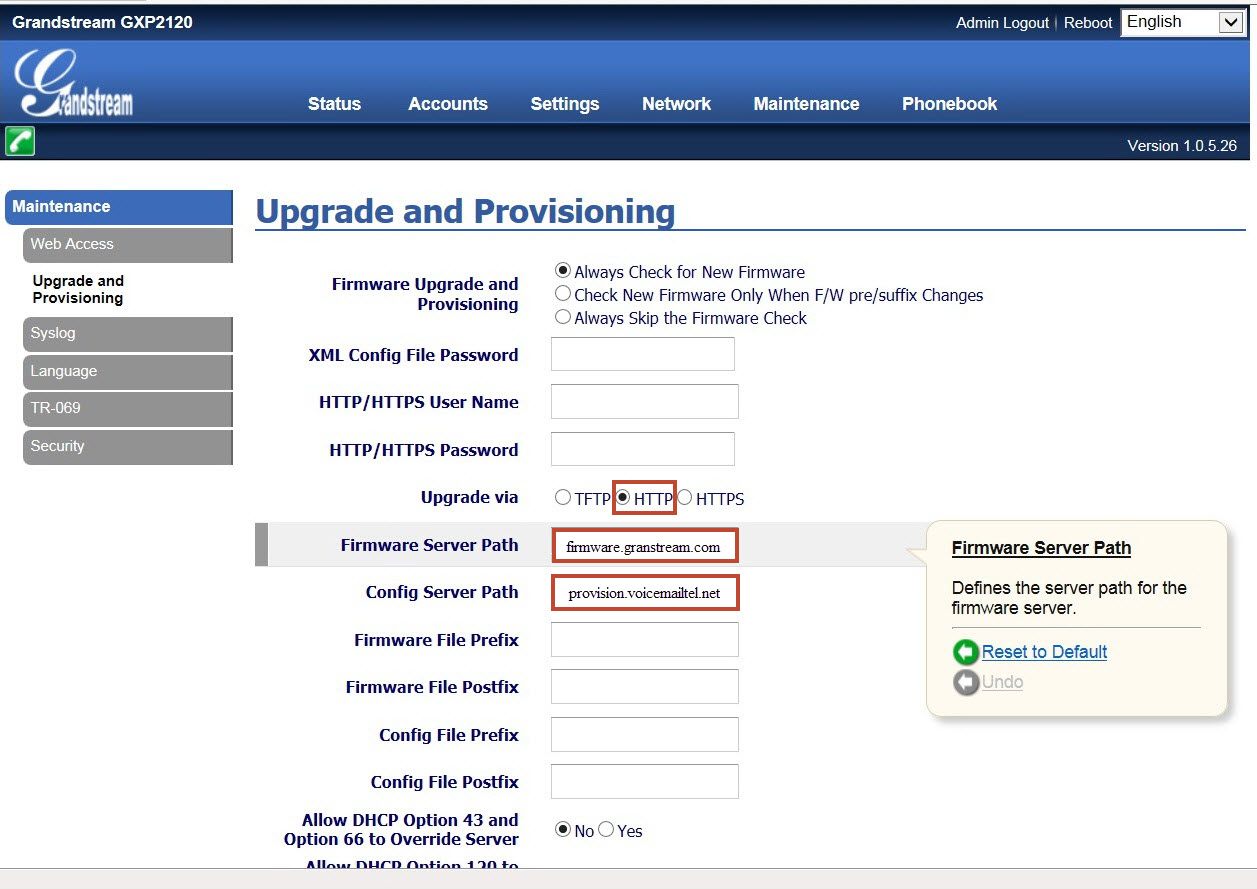Difference between revisions of "Grandstream GXP2120"
From VoiceMailTel Wiki
| Line 10: | Line 10: | ||
- Upgrade Via: '''HTTP'''<br> | - Upgrade Via: '''HTTP'''<br> | ||
- Config Server Path: '''provision.voicemailtel.net'''<br> | - Config Server Path: '''provision.voicemailtel.net'''<br> | ||
| − | + | - Firmware Server Path: '''firmware.grandstream.com'''<br> | |
| − | [[File: | + | [[File:GXP.jpg]]<br> |
5. Click "'''Update'''" and then reboot the phone. | 5. Click "'''Update'''" and then reboot the phone. | ||
Revision as of 13:25, 27 September 2013

Note: device support automatic provision with our service (by completing MAC information on the portal). You will have to do only some minimal settings on the phone.
How to configure your phone
1. Connect your phone on the network. Press "Menu" button and select "Status" option. You now should see the phone's IP address (e.g. 192.168.2.107 )
2. Go to any browser equipped computer on your network and enter the address: http://<IP-ADDRESS>, where ip address is the one from the previous step
3. You will be prompted to enter a password, the default is "admin", then click the "Login" button.
4. You need to modify only a few parameters from the factory default under Settings -> ADVANCED SETTINGS:
- Upgrade Via: HTTP
- Config Server Path: provision.voicemailtel.net
- Firmware Server Path: firmware.grandstream.com
5. Click "Update" and then reboot the phone.