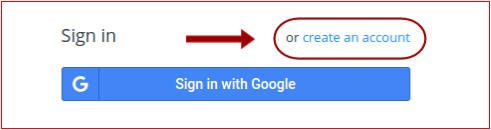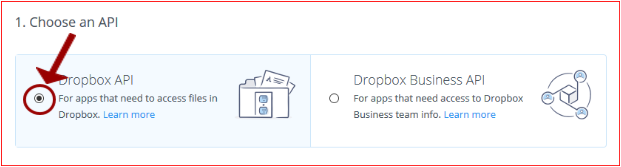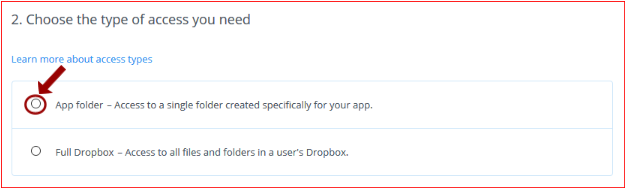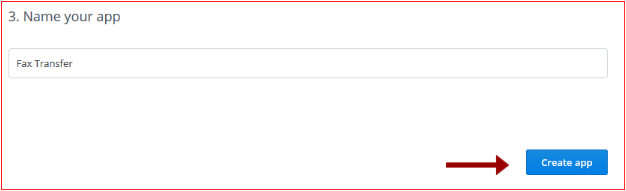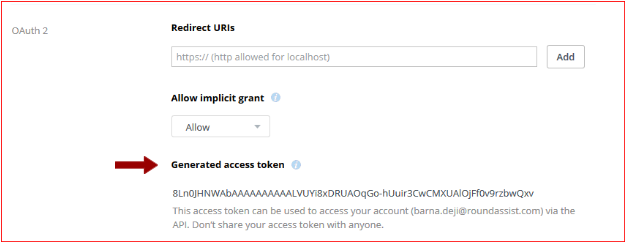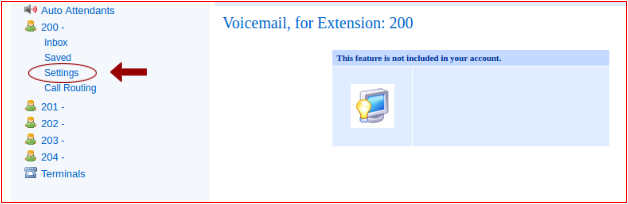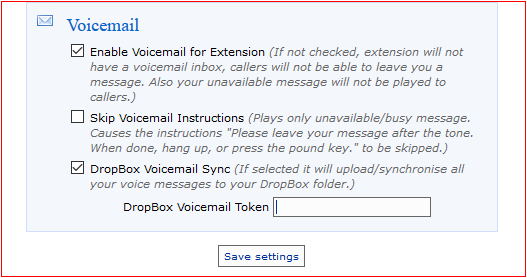Voicemail to DropBox integration
Contents
VoiceMailTel Voicemail - DropBox Intergration
User Guide
Step 1. - Create your DropBox account
Go to https://www.dropbox.com/developers/apps and create your account.
Step 2. - Sign In to your DropBox account
Go to https://www.dropbox.com/developers/apps and log in with your account credentials. Then click on the Create app button.
Step 3. – Create an app for Voicemail
A. Choose an API - DropBox Api
B. Choose the type of access you need - App folder
C. Name and create your app
Step 4. – Generate access token
To permit access to your app you will have to generate an access token. Click on the Generate button from the OAuth 2 > Generate access token section of the page.
Once the Generate button is pressed an access token will show up. This is the token you will have to enter in the Voicemail token field in the portal.
Step 5. – DropBox voicemail sync
Go to your VoiceMailTel portal, click on the extension of your choice, then go to settings.
After you have selected settings, scroll down, check the box where it says "DropBox Voicemail Sync", enter the DropBox token generated earlier in the DropBox Voicemail Token field and save settings.
Once the settings have taken place, every voice message you receive will be uploaded to your DropBox account.