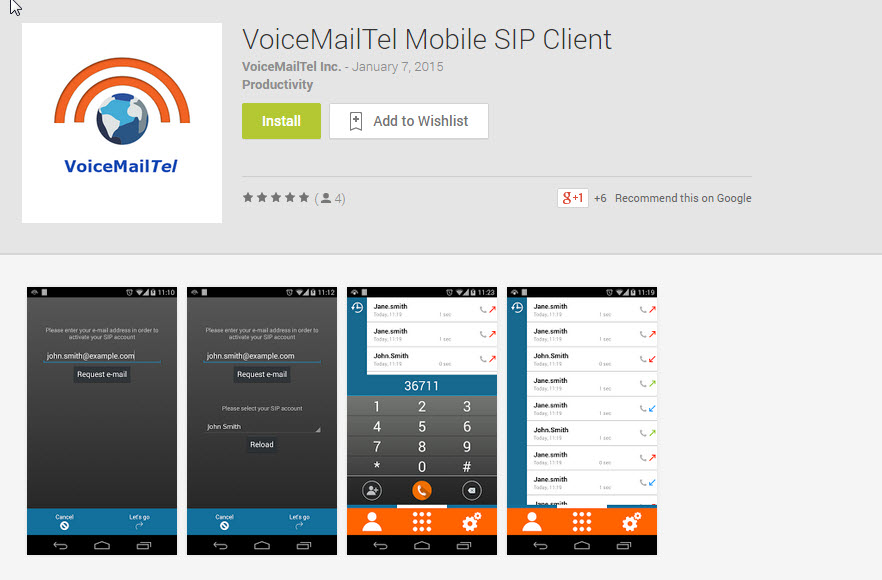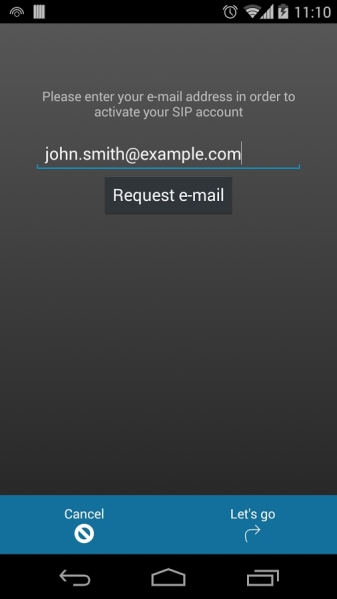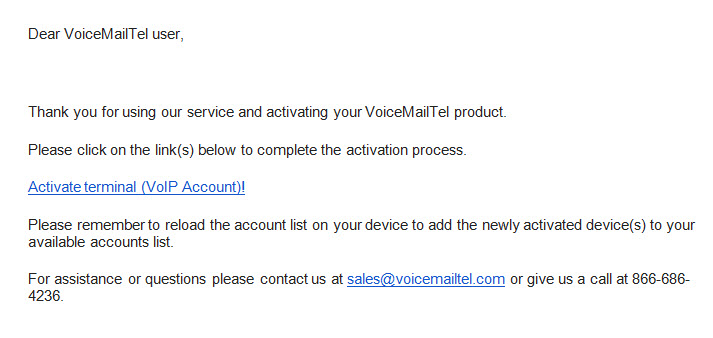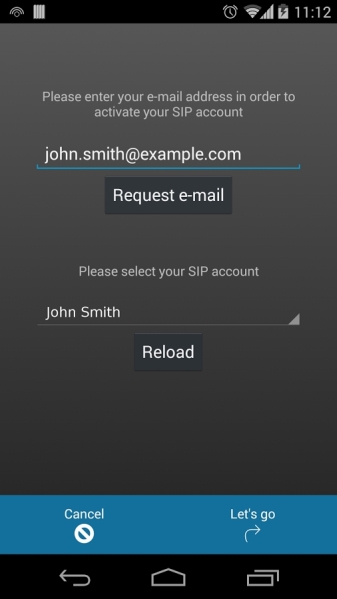Difference between revisions of "Android"
(→Setup) |
(→Setup) |
||
| Line 13: | Line 13: | ||
== Setup == | == Setup == | ||
| − | + | ||
Download VoiceMailTel SIP Android Softphone directly from '''[https://play.google.com/store/apps/details?id=com.voicemailtel.sip Google Play]''' and install it on your device. | Download VoiceMailTel SIP Android Softphone directly from '''[https://play.google.com/store/apps/details?id=com.voicemailtel.sip Google Play]''' and install it on your device. | ||
| + | |||
| + | |||
[[File:1-23-2015 5-37-00 AM.jpg|link=http://goo.gl/cHuvsQ]] | [[File:1-23-2015 5-37-00 AM.jpg|link=http://goo.gl/cHuvsQ]] | ||
| + | |||
| + | |||
After the application is installed, open it, go to your '''Account setup assistant''', and enter the email address associated with the VoIP account you want to use. | After the application is installed, open it, go to your '''Account setup assistant''', and enter the email address associated with the VoIP account you want to use. | ||
| + | |||
| + | |||
[[File:1_11.jpg|link=http://goo.gl/u6ON4I]] | [[File:1_11.jpg|link=http://goo.gl/u6ON4I]] | ||
| + | |||
| + | |||
After you entered your email address you will receive a confirmation e-mail message with a validation link. | After you entered your email address you will receive a confirmation e-mail message with a validation link. | ||
| + | |||
| + | |||
[[File:1-23-2015 6-00-26 AM.jpg |border||link=http://goo.gl/u6ON4I]] | [[File:1-23-2015 6-00-26 AM.jpg |border||link=http://goo.gl/u6ON4I]] | ||
| + | |||
| + | |||
Once you have clicked on the activation link press the '''Reload''' button on your VoiceMailTel SIP application and your account will be displayed. | Once you have clicked on the activation link press the '''Reload''' button on your VoiceMailTel SIP application and your account will be displayed. | ||
| + | |||
| + | |||
[[File:1 21.jpg|link=http://goo.gl/u6ON4I]] | [[File:1 21.jpg|link=http://goo.gl/u6ON4I]] | ||
| + | |||
| + | |||
Click on the '''Let`s go''' button on the bottom right side of your VoiceMailTel SIP application to complete the setup process. | Click on the '''Let`s go''' button on the bottom right side of your VoiceMailTel SIP application to complete the setup process. | ||
| + | |||
| + | |||
Make calls! | Make calls! | ||
Revision as of 17:07, 23 January 2015
The VoiceMailTel SIP Android Softphone is Android Compatible Mobile SIP client based on SipDroid.
- Notice:
The current version of the application was tested and works perfectly on Android minimum 2.2 version.
Requirements:
- for WiFi - you have to have a good signal
- for 3G - at least 80 Kb connection speed (for both upload and download)
Setup
Download VoiceMailTel SIP Android Softphone directly from Google Play and install it on your device.
After the application is installed, open it, go to your Account setup assistant, and enter the email address associated with the VoIP account you want to use.
After you entered your email address you will receive a confirmation e-mail message with a validation link.
Once you have clicked on the activation link press the Reload button on your VoiceMailTel SIP application and your account will be displayed.
Click on the Let`s go button on the bottom right side of your VoiceMailTel SIP application to complete the setup process.
Make calls!
For any questions regarding our Softphone for Android please call us at 866-686-4236 or send us an e-mail to VoiceMailTel Support