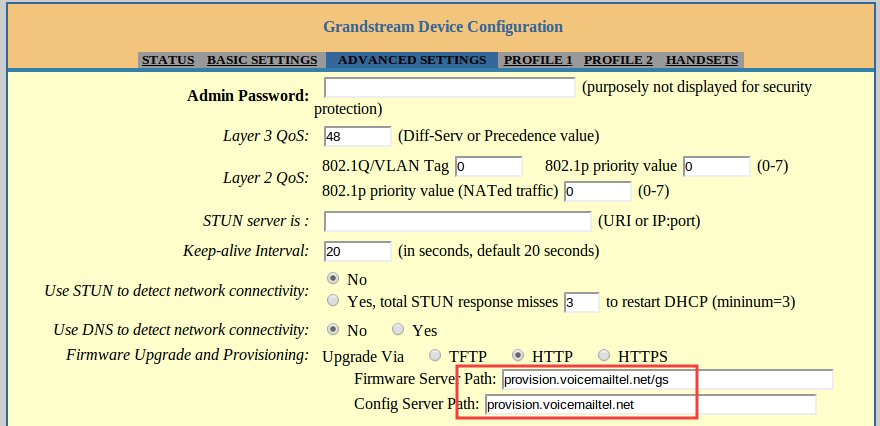Difference between revisions of "Grandstream DP715"
From VoiceMailTel Wiki
(Created page with 'File:DP715.jpg<br> <br><br> '''Note:''' device support automatic provision with our service (by completing MAC information on the portal). You will have to do only some m…') |
|||
| Line 1: | Line 1: | ||
[[File:DP715.jpg]]<br> | [[File:DP715.jpg]]<br> | ||
<br><br> | <br><br> | ||
| − | '''Note:''' device | + | '''Note:'''This device now supports [[automatic provision]] with our service (entering its MAC address on the VoiceMailTel portal is mandatory).<br> |
== How to configure your phone == | == How to configure your phone == | ||
Revision as of 17:25, 20 September 2013

Note:This device now supports automatic provision with our service (entering its MAC address on the VoiceMailTel portal is mandatory).
How to configure your phone
1. Pick up the handset and dial “***” to use the IVR menu
2. From the IVR press "02" and the current WAN IP address is announced (e.g. 192.168.2.107 )
3. Go to any browser equipped computer on your network and enter the address: http://<IP-ADDRESS>, where ip address is the one from the previous step
4. You will be prompted to enter a password, the default is "admin", then click the "Login" button.
5. You need to modify only a few parameters from the factory default under ADVANCED SETTINGS:
- Upgrade Via: HTTP
- Config Server Path: provision.voicemailtel.net
6. Click "Update" and then reboot the phone.