Difference between revisions of "300"
(Created page with '== How to configure snom 320 phone == Installing the snom 320 is child's play and possible on the phone itself as well as by remote configuration. === Out of the box configurati…') |
|||
| Line 1: | Line 1: | ||
| − | == How to configure snom | + | == How to configure snom 300 phone == |
| − | Installing the snom | + | Installing the snom 300 is child's play and possible on the phone itself as well as by remote configuration. |
=== Out of the box configuration === | === Out of the box configuration === | ||
| Line 28: | Line 28: | ||
3. Change settings as follow: | 3. Change settings as follow: | ||
Update Policy: '''Update automatically''' | Update Policy: '''Update automatically''' | ||
| − | Settings URL: '''http://provision.voicemailtel.net/snom/ | + | Settings URL: '''http://provision.voicemailtel.net/snom/snom300.php?mac={mac}'''<br> |
[[File:Snom320-config0.JPG]] | [[File:Snom320-config0.JPG]] | ||
Revision as of 16:11, 3 March 2011
How to configure snom 300 phone
Installing the snom 300 is child's play and possible on the phone itself as well as by remote configuration.
Out of the box configuration
This versatile phone allows you to make configuration without touching it. Just send us the MAC address of the phone together with model and when you plug in the phone to the internet for the first time it should restart 2-3 times and will be ready for use.
If the phone was used before you should Reset it to factory defaults.
Press "Settings" button Press "right arrow" 3 times to select "Configuration" Press second button under display to choose "Reset" Enter 0000 (default admin password) Press Ok (button on the right of navigation arrows)
Automatic provision
This should be done after you complete the device information on the customer portal by indicating phone model and mac address (without - or spaces or any other special symbol eg. 0000ED4234AC).
1. Find phone's ip address
Press "Help" (?) button Choose first button under display: IP Addr You should see the ip address of the phone (eg. 192.168.2.103)
2. Go to any browser equipped computer on your network and enter the address:
http://<IP ADDRESS>/advanced_update.htm (where <IP ADDRESS> is replaced by the address that was given to you in STEP bellow).
3. Change settings as follow:
Update Policy: Update automatically Settings URL: http://provision.voicemailtel.net/snom/snom300.php?mac={mac}
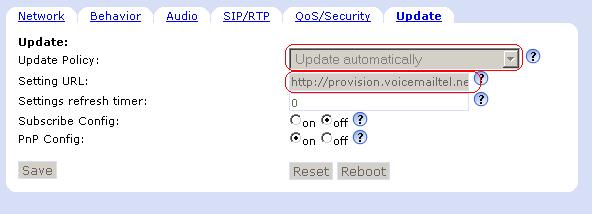
4. Save settings and reboot.
Click Save Click Reboot
After 1-2 restarts, depending if is doing firmware update or not, your phone should be ready.