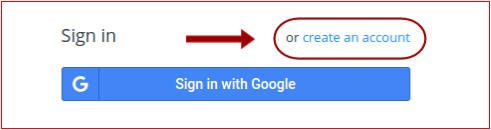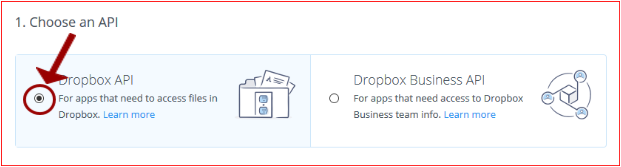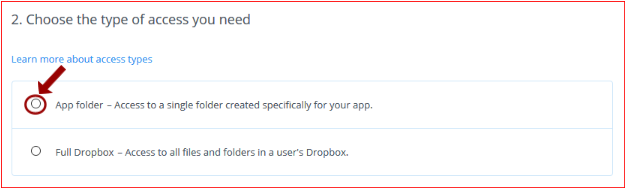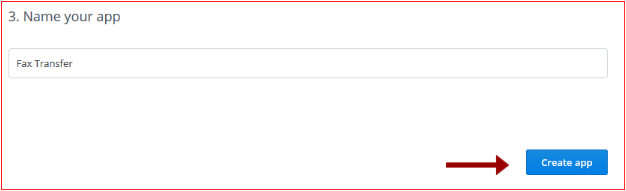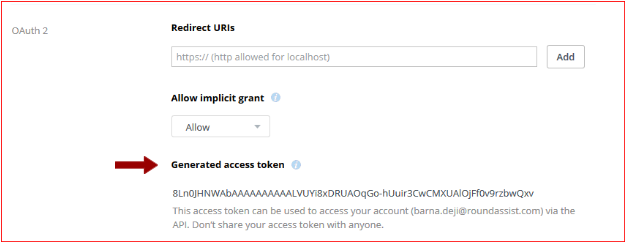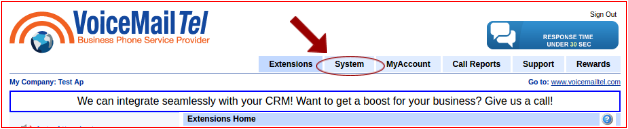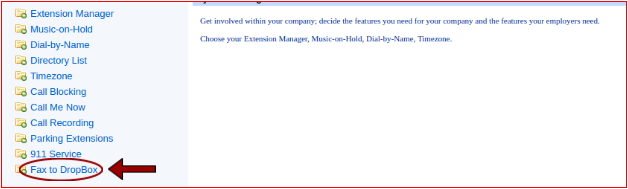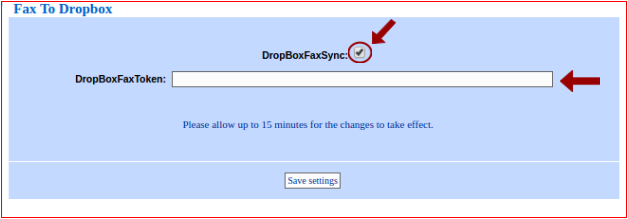Difference between revisions of "Fax - DropBox integration"
(Created page with "= VoiceMailTel Fax Service - DropBox Integration = == User Guide == ======''Step 1. - Create your DropBox account''====== Go to [https://www.dropbox.com/developers/apps http...") |
|||
| (One intermediate revision by one other user not shown) | |||
| Line 6: | Line 6: | ||
Go to [https://www.dropbox.com/developers/apps https://www.dropbox.com/developers/apps] and create your account. | Go to [https://www.dropbox.com/developers/apps https://www.dropbox.com/developers/apps] and create your account. | ||
| − | [[File:dropbox-fax- | + | [[File:dropbox-vm-1.png]] |
| + | |||
| + | |||
| + | ======''Step 2. - Sign In to your DropBox account''====== | ||
| + | |||
| + | Go to [https://www.dropbox.com/developers/apps https://www.dropbox.com/developers/apps] and log in with your account credentials. Then click on the '''Create app''' button. | ||
| + | |||
| + | [[File:dropbox-vm-2.png]] | ||
| + | |||
| + | |||
| + | ======''Step 3. – Create an app for Fax''====== | ||
| + | |||
| + | A. Choose an API - DropBox Api | ||
| + | |||
| + | [[File:dropbox-vm-3.png]] | ||
| + | |||
| + | |||
| + | B. Choose the type of access you need - App folder | ||
| + | |||
| + | [[File:dropbox-vm-4.png]] | ||
| + | |||
| + | |||
| + | C. Name and create your app | ||
| + | |||
| + | [[File:dropbox-vm-5.png]] | ||
| + | |||
| + | ======''Step 4. – Generate access token''====== | ||
| + | |||
| + | To permit access to your app you will have to generate an access token. Click on the '''Generate''' button from the '''OAuth 2 > Generate access token''' section of the page. | ||
| + | |||
| + | [[File:dropbox-vm-6.png]] | ||
| + | |||
| + | |||
| + | Once the '''Generate''' button is pressed an access token will show up. This is the token you will have to enter in the Voicemail token field in the portal. | ||
| + | |||
| + | [[File:dropbox-vm-7.png]] | ||
| + | |||
| + | |||
| + | ======''Step 5. – DropBox fax sync''====== | ||
| + | |||
| + | Go to your VoiceMailTel portal and click on System. | ||
| + | |||
| + | [[File:dropbox-fax-8.png]] | ||
| + | |||
| + | |||
| + | Then, on the bottom-left, click on Fax to DropBox. | ||
| + | |||
| + | [[File:dropbox-fax-9.png]] | ||
| + | |||
| + | |||
| + | After you can see the Fax to Dropbox option please make sure to check the DropBoxFaxSync box, then enter the DropBox token generated earlier in the DropBoxFax Token field and save settings. | ||
| + | |||
| + | [[File:dropbox-fax-10.png]] | ||
| + | |||
| + | |||
| + | Once the settings have taken place, every fax you receive will be uploaded to your DropBox account. | ||
Latest revision as of 14:18, 4 January 2017
Contents
VoiceMailTel Fax Service - DropBox Integration
User Guide
Step 1. - Create your DropBox account
Go to https://www.dropbox.com/developers/apps and create your account.
Step 2. - Sign In to your DropBox account
Go to https://www.dropbox.com/developers/apps and log in with your account credentials. Then click on the Create app button.
Step 3. – Create an app for Fax
A. Choose an API - DropBox Api
B. Choose the type of access you need - App folder
C. Name and create your app
Step 4. – Generate access token
To permit access to your app you will have to generate an access token. Click on the Generate button from the OAuth 2 > Generate access token section of the page.
Once the Generate button is pressed an access token will show up. This is the token you will have to enter in the Voicemail token field in the portal.
Step 5. – DropBox fax sync
Go to your VoiceMailTel portal and click on System.
Then, on the bottom-left, click on Fax to DropBox.
After you can see the Fax to Dropbox option please make sure to check the DropBoxFaxSync box, then enter the DropBox token generated earlier in the DropBoxFax Token field and save settings.
Once the settings have taken place, every fax you receive will be uploaded to your DropBox account.