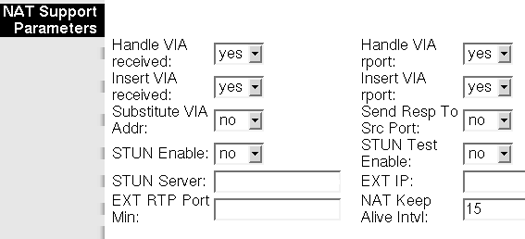Difference between revisions of "SPA1001"
(Created page with 'File:Sipura-spa-1001.jpg<br> The SPA-1001 features VoIP adapter functionality found in the SPA-1001 with the additional benefit of an integral connection for legacy telephone…') |
|||
| (One intermediate revision by one other user not shown) | |||
| Line 1: | Line 1: | ||
| − | [[File: | + | [[File:Spa1001.jpg|250px|thumb|]]<br> |
The SPA-1001 features VoIP adapter functionality found in the SPA-1001 with the additional benefit of an integral connection for legacy telephone network "hop-on, hop-off" applications. SPA-1001 users will be able to leverage their broadband phone service connections more than ever by automatically routing local calls from cell phones and land lines to a VoIP service provider and vice versa. | The SPA-1001 features VoIP adapter functionality found in the SPA-1001 with the additional benefit of an integral connection for legacy telephone network "hop-on, hop-off" applications. SPA-1001 users will be able to leverage their broadband phone service connections more than ever by automatically routing local calls from cell phones and land lines to a VoIP service provider and vice versa. | ||
| Line 9: | Line 9: | ||
== How to configure your phone == | == How to configure your phone == | ||
| − | '''1. Find your phone's | + | '''1. Find your ATA's IP address'''<br> |
| + | You must first determine what IP address it received.<br> | ||
| + | To do this follow next steps: | ||
| + | Pick up the phone attached to the '''Line 1 jack''' and | ||
| + | Dial: '''****''' (four asterisks) | ||
| + | Then dial: '''110 #''' | ||
| + | Device will play you the assigned IP address (e.g. '''192.168.0.100''') | ||
| + | |||
| + | '''2. Access ATA's Web User Interface'''<br> | ||
| + | Go to any browser equipped computer on your network and enter the address:<br> | ||
| + | '''http://<IP_ADDRESS>/'''<br> | ||
| + | ''(where <IP_ADDRESS> is replaced by the address that was given to you at previous step.'' | ||
| + | |||
| + | '''3. Configure device'''<br> | ||
| + | Click on the "'''Admin Login'''" button near the top right side of the screen, then click on the "'''Line 1'''" tab.<br> | ||
| + | [[File:Sipura-spa-1001-config0.gif]] | ||
| + | |||
| + | You need to modify only a few parameters from the factory default. They are listed here: | ||
| + | Proxy: '''sip.voicemailtel.net''' | ||
| + | User ID: '''Enter the user name provided by VoiceMailTel''' | ||
| + | Password: '''Enter the password provided by VoiceMailTel''' | ||
| + | Auth ID: ''the same as "User ID"'' | ||
| + | Register Expires:'''3600''' | ||
| + | [[File:Sipura-spa-1001-config1.gif]] | ||
| + | |||
| + | '''4. NAT/Firewall Issues'''<br> | ||
| + | If you get one-way audio, you are probably behind NAT. Make the following changes on LINE 1 (you have to click on advanced view to see these options) on the SIP menu.<br> | ||
| + | [[File:Sipura-spa-1001-config-nat1.gif]]<br> | ||
| + | [[File:Sipura-spa-1001-config-nat2.gif]] | ||
| + | |||
| + | '''5. Save settings and restart device''' | ||
Latest revision as of 21:31, 5 June 2020
The SPA-1001 features VoIP adapter functionality found in the SPA-1001 with the additional benefit of an integral connection for legacy telephone network "hop-on, hop-off" applications. SPA-1001 users will be able to leverage their broadband phone service connections more than ever by automatically routing local calls from cell phones and land lines to a VoIP service provider and vice versa.
A typical user calling from a land line or mobile phone will be able to reduce and even eliminate international and long distance telephone charges by first calling their SPA-1001 via a local phone number or by using a telephone connected directly to the unit. The advanced authentication and call routing intelligence programmed into the SPA-1001 will connect the caller via the Internet to the far end destination with security and ease. Using the SPA-1001 at the far end, calls can be answered immediately or further processed as a local call to any legacy land line or mobile phone allowed by the SPA-1001 dial plan. If power is lost to the unit or the VoIP service is down, calls can be sent to a traditional carrier via the FXO interface.
Note: We have seen instances where installing the SPA-1001 behind a firewall which blocks ICMP packets causes problems with registration. Try turning off any ICMP blocking on your firewall.
How to configure your phone
1. Find your ATA's IP address
You must first determine what IP address it received.
To do this follow next steps: Pick up the phone attached to the Line 1 jack and Dial: **** (four asterisks) Then dial: 110 # Device will play you the assigned IP address (e.g. 192.168.0.100)
2. Access ATA's Web User Interface
Go to any browser equipped computer on your network and enter the address:
http://<IP_ADDRESS>/
(where <IP_ADDRESS> is replaced by the address that was given to you at previous step.
3. Configure device
Click on the "Admin Login" button near the top right side of the screen, then click on the "Line 1" tab.
You need to modify only a few parameters from the factory default. They are listed here:
Proxy: sip.voicemailtel.net User ID: Enter the user name provided by VoiceMailTel Password: Enter the password provided by VoiceMailTel Auth ID: the same as "User ID" Register Expires:3600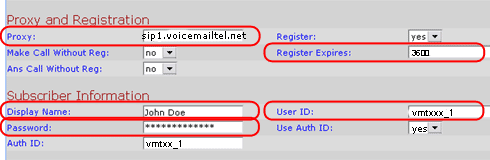
4. NAT/Firewall Issues
If you get one-way audio, you are probably behind NAT. Make the following changes on LINE 1 (you have to click on advanced view to see these options) on the SIP menu.
5. Save settings and restart device