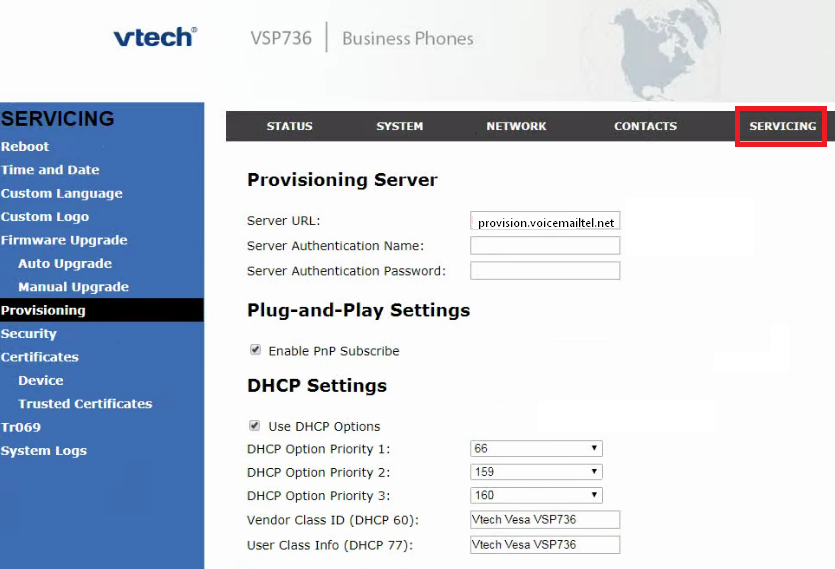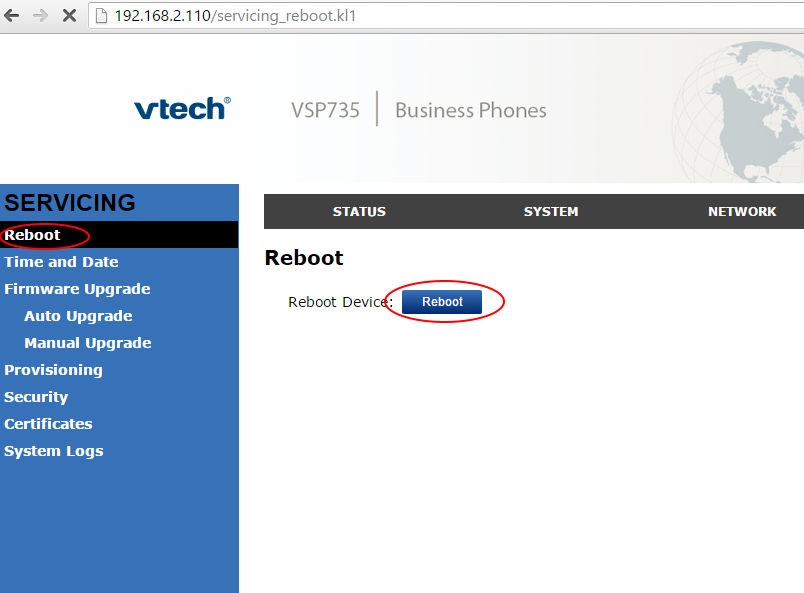Difference between revisions of "Vtech VSP715/725/726/735/736/754"
| (3 intermediate revisions by the same user not shown) | |||
| Line 1: | Line 1: | ||
| + | [[File:Vsp735.jpg|300px|thumb|]] | ||
| + | |||
| + | |||
'''How to get the IP Address assigned to the phone:''' | '''How to get the IP Address assigned to the phone:''' | ||
1. Press the softkey assigned to ‘Status’<br />2. Press ‘1’ for Network<br />3. Note the IP down to put in your browser• Navigate to Phone/Device IP Address in Browser, you will get the following screen.<br />• The default Password for Vtech devices should be admin/admin. | 1. Press the softkey assigned to ‘Status’<br />2. Press ‘1’ for Network<br />3. Note the IP down to put in your browser• Navigate to Phone/Device IP Address in Browser, you will get the following screen.<br />• The default Password for Vtech devices should be admin/admin. | ||
| − | |||
| − | |||
| Line 20: | Line 21: | ||
[[File:VSP736 Configuration.png]] <br /> | [[File:VSP736 Configuration.png]] <br /> | ||
| + | <br /> | ||
| − | + | • Next, click Reboot on the left side, the click the reboot button: <br /> | |
| + | <br /> | ||
[[File:Vtech reboot.png]] | [[File:Vtech reboot.png]] | ||
Latest revision as of 21:24, 5 June 2020
How to get the IP Address assigned to the phone:
1. Press the softkey assigned to ‘Status’
2. Press ‘1’ for Network
3. Note the IP down to put in your browser• Navigate to Phone/Device IP Address in Browser, you will get the following screen.
• The default Password for Vtech devices should be admin/admin.
Setting up your phone:
• After logging to the GUI, Click the "Servicing" Tab.
• On the left panel Click "Provisioning".
• Input the Provisioning URL provision.voicemailtel.net to the "Server URL" settings.
• Click Save.
• Next, click Reboot on the left side, the click the reboot button:
• The phone will reboot, contact our servers to get the provisioning information, then will reboot once more before registering.