Difference between revisions of "320"
From VoiceMailTel Wiki
| (3 intermediate revisions by 2 users not shown) | |||
| Line 1: | Line 1: | ||
| − | [[File: | + | [[File:Snom-320.png|300px|thumb|]]<br> |
Ideal for the office and everyone who spends a lot of time on the phone, the snom 320 is an affordable, yet powerful SIP business phone with built-in, full-duplex speakerphone and three-party conference bridging. | Ideal for the office and everyone who spends a lot of time on the phone, the snom 320 is an affordable, yet powerful SIP business phone with built-in, full-duplex speakerphone and three-party conference bridging. | ||
| − | |||
| − | |||
| − | === | + | == How to configure your phone through Zero touch deployment == |
| − | |||
| − | + | === Zero touch deployment === | |
| + | VoiceMailTel supports Zero touch deployment for Snom 320 Phones:<br> | ||
| + | To set up Zero touch deployment please provide the '''MAC Address''' of your device (located on the back label panel of your phone) to your VoiceMailTel account manager. <br> | ||
| + | Once the phone has been set up on your VoiceMailTel Account, simply perform a '''Reset to factory defaults''' from the Reset menu of your phone`s web interface.<br> | ||
| + | Your phone will then connect to your account and download it`s settings.<br> | ||
| + | |||
| + | To reset your phone to factory defaults please follow these steps: | ||
Press "Settings" button | Press "Settings" button | ||
| − | + | Select "Maintenance" using down arrow. | |
| − | + | Select "Reset values" | |
Enter 0000 (default admin password) | Enter 0000 (default admin password) | ||
Press Ok (button on the right of navigation arrows) | Press Ok (button on the right of navigation arrows) | ||
Latest revision as of 21:18, 5 June 2020
Ideal for the office and everyone who spends a lot of time on the phone, the snom 320 is an affordable, yet powerful SIP business phone with built-in, full-duplex speakerphone and three-party conference bridging.
How to configure your phone through Zero touch deployment
Zero touch deployment
VoiceMailTel supports Zero touch deployment for Snom 320 Phones:
To set up Zero touch deployment please provide the MAC Address of your device (located on the back label panel of your phone) to your VoiceMailTel account manager.
Once the phone has been set up on your VoiceMailTel Account, simply perform a Reset to factory defaults from the Reset menu of your phone`s web interface.
Your phone will then connect to your account and download it`s settings.
To reset your phone to factory defaults please follow these steps: Press "Settings" button Select "Maintenance" using down arrow. Select "Reset values" Enter 0000 (default admin password) Press Ok (button on the right of navigation arrows)
Automatic provision
This should be done after you complete the device information on the customer portal by indicating phone model and mac address (without - or spaces or any other special symbol eg. 0000ED4234AC).
1. Find phone's ip address
Press "Help" (?) button Choose first button under display: IP Addr You should see the ip address of the phone (eg. 192.168.2.103)
2. Go to any browser equipped computer on your network and enter the address:
http://<IP ADDRESS>/advanced_update.htm (where <IP ADDRESS> is replaced by the address that was given to you in STEP bellow).
3. Change settings as follow:
Update Policy: Update automatically Settings URL: http://provision.voicemailtel.net/snom/snom320.php?mac={mac}
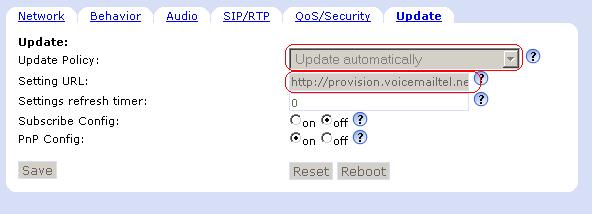
4. Save settings and reboot.
Click Save Click Reboot
After 1-2 restarts, depending if is doing firmware update or not, your phone should be ready.
