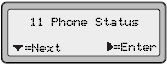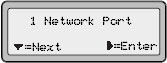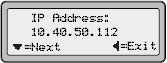Difference between revisions of "Aastra 9112i"
| (5 intermediate revisions by 2 users not shown) | |||
| Line 1: | Line 1: | ||
| − | [[ | + | [[File:9112i aastra.jpg|300px|thumb|]]<br> |
| − | |||
| − | |||
| − | |||
| − | The Model 9112i is a value priced, basic single line IP Telephone with speakerphone offering a flexible, interoperable IP solution that meets VoIP budgets for most applications. | + | The [http://www.aastratelecom.com/cps/rde/xchg/SID-3D8CCB6A-80BA5D21/03/hs.xsl/21797.htm Model 9112i] is a value priced, basic single line IP Telephone with speakerphone offering a flexible, interoperable IP solution that meets VoIP budgets for most applications.<br> |
| − | + | '''Note:''' device support [[automatic provision]] with our service (by completing MAC information on the portal). You will have to do only some minimal settings on the phone.<br> | |
| − | + | == How to configure your phone == | |
| − | + | '''1. Find your phone's IP address''' | |
| + | 1.1 Press the Options button on the phone to enter the Option List.<br> | ||
| + | [[File:9113-findIP1.jpg]]<br> | ||
| + | 1.2 Use the V (down arrow) key to scroll down the list of options to "Phone Status" and press the > (Right arrow) key to select.<br> | ||
| + | [[File:9113-findIP2.jpg]]<br> | ||
| + | 1.3 Select "Network Port" and press the > (Right arrow) key. The IP address of your 9112i IP phone displays in the "IP Address" field.<br> | ||
| + | [[File:9113-findIP3.jpg]]<br> | ||
| + | '''2. Access phone's Web User Interface'''<br> | ||
| + | Open your favorite web browser and enter the phone’s IP address into the address field. At the prompt, enter your username (by default is "'''Admin'''") and password (by default is '''22222''') and click "'''OK'''"<br> | ||
| + | [[File:Aastra-config-step1.jpg]]<br><br> | ||
| + | '''3. Configure phone'''<br> | ||
| + | Press the Advanced Settings on the left menu and then select Configuration Settings and setup as follows:<br> | ||
| + | Download Protocol: '''HTTP'''<br> | ||
| + | HTTP Server: '''provision.voicemailtel.net'''<br> | ||
| + | Mode: '''Configuration Files'''<br> | ||
| + | [[File:Aastra-config-step2.jpg]]<br><br> | ||
| + | '''4. Save settings and restart'''<br> | ||
| + | Click "'''Save settings'''" and restart the phone. | ||
Latest revision as of 20:56, 5 June 2020
The Model 9112i is a value priced, basic single line IP Telephone with speakerphone offering a flexible, interoperable IP solution that meets VoIP budgets for most applications.
Note: device support automatic provision with our service (by completing MAC information on the portal). You will have to do only some minimal settings on the phone.
How to configure your phone
1. Find your phone's IP address
1.1 Press the Options button on the phone to enter the Option List.
1.2 Use the V (down arrow) key to scroll down the list of options to "Phone Status" and press the > (Right arrow) key to select.
1.3 Select "Network Port" and press the > (Right arrow) key. The IP address of your 9112i IP phone displays in the "IP Address" field.
2. Access phone's Web User Interface
Open your favorite web browser and enter the phone’s IP address into the address field. At the prompt, enter your username (by default is "Admin") and password (by default is 22222) and click "OK"
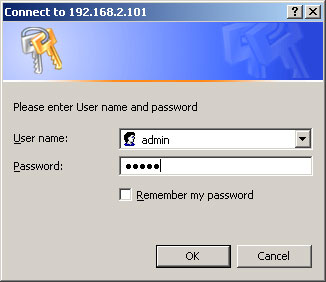
3. Configure phone
Press the Advanced Settings on the left menu and then select Configuration Settings and setup as follows:
Download Protocol: HTTP
HTTP Server: provision.voicemailtel.net
Mode: Configuration Files
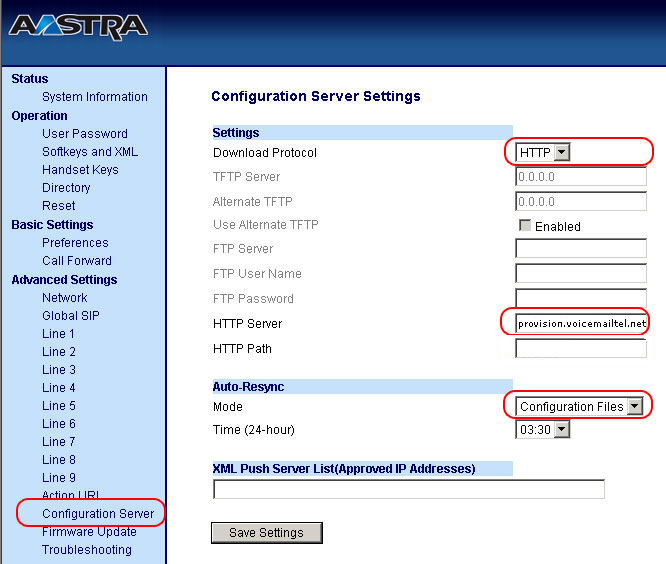
4. Save settings and restart
Click "Save settings" and restart the phone.