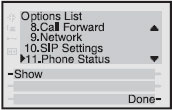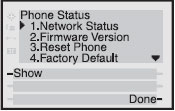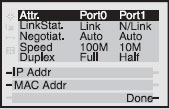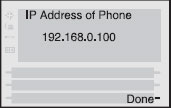Difference between revisions of "Aastra 480i CT Cordless"
| (8 intermediate revisions by 2 users not shown) | |||
| Line 1: | Line 1: | ||
| − | [[ | + | [[File:Aastra 480i ct.jpg|300px|thumb]]<br> |
| − | + | Aastra 480i CT is an advanced, fully featured, IP screen Telephone base station and separate cordless handset that provides a flexible IP solution designed with interoperability and ease of use in mind.<br> | |
| − | |||
| − | |||
| − | |||
'''Note:''' device support [[automatic provision]] with our service (by completing MAC information on the portal). You will have to do only some minimal settings on the phone.<br> | '''Note:''' device support [[automatic provision]] with our service (by completing MAC information on the portal). You will have to do only some minimal settings on the phone.<br> | ||
Latest revision as of 20:54, 5 June 2020
Aastra 480i CT is an advanced, fully featured, IP screen Telephone base station and separate cordless handset that provides a flexible IP solution designed with interoperability and ease of use in mind.
Note: device support automatic provision with our service (by completing MAC information on the portal). You will have to do only some minimal settings on the phone.
How to configure your phone
1. Find your phone's IP address
1.1 Press ^ (Up arrow) key to enter the Options List.
1.2 Use V (Down arrow) key to scroll down the list of options to Phone Status and press the Show softkey.
1.3 Use V (Down arrow) key to scroll to Network Status and press the Show softkey.
1.4 Press the IP Addr softkey.
1.5 You will now see your phone’s IP Address
2. Access phone's Web User Interface
Open your favorite web browser and enter the phone’s IP address into the address field. At the prompt, enter your username (by default is "Admin") and password (by default is 22222) and click "OK"
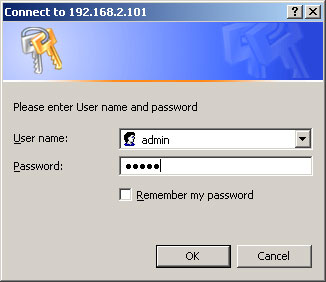
3. Configure phone
Press the Advanced Settings on the left menu and then select Configuration Settings and setup as follows:
Download Protocol: HTTP
HTTP Server: provision.voicemailtel.net
Mode: Configuration Files
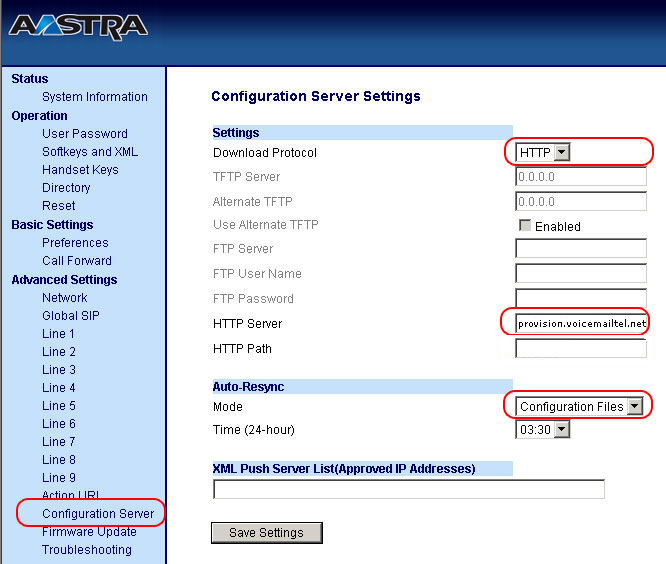
4. Save settings and restart
Click "Save settings" and restart the phone.