Difference between revisions of "SPA941"
| Line 1: | Line 1: | ||
| − | [[File: | + | [[File:SPA941.jpg]]<br> |
The Linksys SPA941 IP telephone can be configured as a two (2) line or, via a simple software upgrade, a four (4) line full featured business phone with pixel based graphical display, speakerphone and headset port. Stylish and functional in design, the SPA941 can be used in residential, SOHO, enterprise and small to medium business service offerings including IP PBX, hosted IP telephony and IP Centrex.<br> | The Linksys SPA941 IP telephone can be configured as a two (2) line or, via a simple software upgrade, a four (4) line full featured business phone with pixel based graphical display, speakerphone and headset port. Stylish and functional in design, the SPA941 can be used in residential, SOHO, enterprise and small to medium business service offerings including IP PBX, hosted IP telephony and IP Centrex.<br> | ||
'''Note:'''<br> | '''Note:'''<br> | ||
Revision as of 19:40, 25 October 2019

The Linksys SPA941 IP telephone can be configured as a two (2) line or, via a simple software upgrade, a four (4) line full featured business phone with pixel based graphical display, speakerphone and headset port. Stylish and functional in design, the SPA941 can be used in residential, SOHO, enterprise and small to medium business service offerings including IP PBX, hosted IP telephony and IP Centrex.
Note:
- We have seen instances where installing the SPA941 behind a firewall which blocks ICMP packets causes problems with registration. Try turning off any ICMP blocking on your firewall.
- the device support automatic provision with our service (by completing MAC information on the portal). You will have to do only some minimal settings on the phone.
How to configure your phone
1. You must first determine what IP address it received. To do this:
On the phone dial pad, press the "menu" button and then press 9.
2. Go to any browser equipped computer on your network and enter the address:
http://<IP ADDRESS>/ (where <IP ADDRESS> is replaced by the address that was given to you in STEP bellow).
3. Click on the "Admin Login" button near the top right and then "advanced", then click on the "Provisioning" tab.
4. Change "Profile Rule:" under "Configuration Profile" to
http://provision.voicemailtel.net/spa$MA.cfg
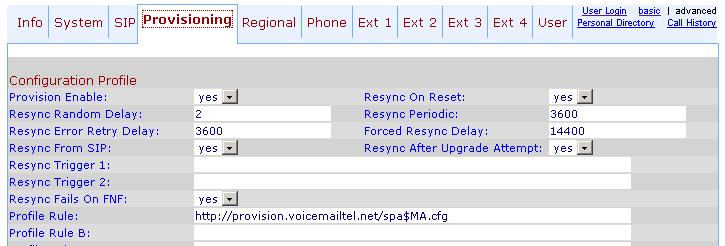
5. Click "Submit All Settings" and restart.